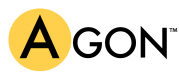Get involved on the Hub! This is our community section, built for discussion and interaction amongst our users, and we want you to take full advantage of its resources. This includes leaving your comments on each post to share your ideas.
To leave a comment, simply scroll down to the bottom of the post where you will see something like this. (In this example, no one has commented yet on the post. It will look a little different if someone else has left a comment already).
Click in the box where it says “Leave a message…” next. This will show more options as seen below.
If you already have a Disqus account, click the blue D speech bubble and input your username and password in the pop-up window to login. (Many other websites use Disqus for their comments, so it is a possibility even if you’ve never commented on The Hub.)
To sign in through Facebook, Twitter, or Google+ by click one of the other three corresponding speech bubbles and confirm your login info in the pop-up window.
If you have never used Disqus and don’t want to login through a social network, input your name, email address, and a password to create a Disqus account.
Don’t want to create an account? Just put in your name and password, and check the box next to “I’d rather post as guest” as seen below.
Then simply click the gray arrow button or the gray “Post as…” button to post your comment.
It’s that simple! Have any other questions about how to use The Hub? Contact [email protected] for assistance.